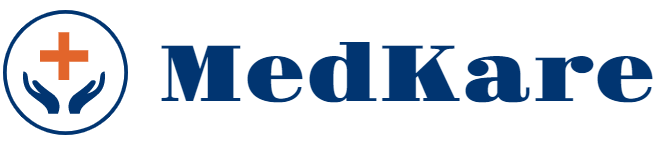Woonder Icons
To insert a Woonder icon into your custom text/HTML, you can use the HTML i tag:
<i class="ws ws-tag" aria-hidden="true"></i>
You can change the two colors of the icons in the theme customizer settings: Appearance » Customize » General » Global Colors. Set the Primary custom icon color and Secondary custom icon color options.
Here is the list of all icons with their classes:
ws ws-yenws ws-tagws ws-returnws ws-coins-1ws ws-signws ws-heartws ws-walletws ws-shopping-bag-2ws ws-delivery-truck-1ws ws-delivery-truckws ws-ticketws ws-taskws ws-chatws ws-shopping-basketws ws-shopping-bag-1ws ws-loupews ws-percentagews ws-reviewws ws-receiptws ws-smartphone-1ws ws-smartphonews ws-atmws ws-emailws ws-pinws ws-listws ws-hanger-1ws ws-hangerws ws-giftws ws-gift-bagws ws-package-2ws ws-dollarws ws-eurows ws-coinsws ws-cursorws ws-online-bankingws ws-cash-1ws ws-cashws ws-trolleyws ws-shopping-cart-2ws ws-shopping-cart-1ws ws-shopping-cartws ws-credit-card-1ws ws-credit-cardws ws-calculatorws ws-package-1ws ws-packagews ws-medalws ws-barcodews ws-shopping-bagws ws-worldwide